Setup for Dynamic E-mail/SMS Center
Applies to Administrator.
Can be found in E-mail Setup/Dynamic E-mails/SMS Center
General

Dynamic communication types:
Dynamic E-mail/SMS
Confirmation Transfer
Confirmation Hotel
To set up a dynamic e-mail/sms, the user needs to first select a brand from the brand selection dropdown in the upper left corner of the window.
Template Name: Insert the name of the template
Template type: Select the template type
Active: When checked, the template will be used to send e-mails or SMS to bookings.
Hidden: When checked, the template will not be visible in the Dynamic E-mail/SMS Dashboard.
Hour to Send: Insert the time the e-mails/SMS will be sent. May have a 20-minute delay. (If left blank, will be sent as soon as requirements are met.)
Attach ticket: A booking ticket will be attached to the e-mail. (available for e-mail template)
From name: Insert the name of the sender. (available for e-mail template)
From e-mail: Insert the sending e-mail address - MUST BE A VALID ONE. (available for e-mail template)
Reply to: Insert the address that will receive the replies, if any - MUST BE A VALID ONE. (available for e-mail template)
BCC: Insert the BCC address/addresses - MUST BE A VALID ONE. (available for e-mail template)
Customers who have bought: selected category(es) from booking
Customers who have not bought: selected category(es) from booking
For confirmation templates, please check the Hotel and transfer the confirmation e-mail to the suppliers.
Sending Options

From these fields, the sending configuration can be set:
The first dropdown contains the primary sending options for the template:
Booking date
Departure date
Return home date
Moved booking
Canceled booking
Last minute
The second dropdown contains the timeframe options:
Before
After
In the third field, you need to insert the number of days to be taken from the first 2 options when the e-mail will be sent. The e-mail/SMS will be sent as soon as all requirements are met.
📝 IMPORTANT: Additional rules can be configured in the sending option, but you should be cautious when combining them. The system applies the AND condition between different rule types and the OR condition within the same rule type. A valid set of sending rules is illustrated in the following examples:
Example: An e-mail or SMS can be sent 60 days before the departure date AND 2 days after the booking date.

Example: An e-mail or SMS can be sent within 102, 103, or 104 days before the departure date.

Product and disc/suppl filters

Using these fields, the number of bookings that will receive the e-mail can be filtered by bought or not-bought products and disc/suppl.
Product Resourser
Default set-up
If multiple products are selected in the filters for bought, a booking that has bought at least one of the products or disc/suppl will receive the e-mail/sms.
If multiple products are selected in the filters for not bought, a booking that has bought at least one of the products or disc/suppl will not receive the e-mail/sms.
Product Resourser With And - This setup will change the described behavior from "OR" to "AND".
If multiple products are selected in the filters for bought, a booking that has bought all of the products or disc/suppl will receive the e-mail/sms.
If multiple products are selected in the filters for not bought, a booking that has bought at least one of the products or disc/suppl will receive the e-mail/sms.
For example, the email will be sent out as follows:
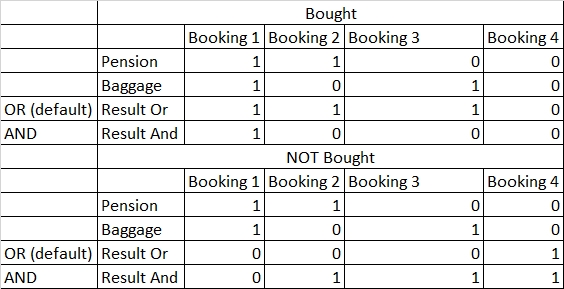
Note: 1 - the email is sent; 0 - the email is NOT sent
Message content

These are the text cases. They work just like the regular E-mail Center and have the same features.
For inserting links to the customer center, the process is the following:
Write the text that will have the link in the back, for example //here//, select it, and click on the circled button from the screenshot.

Next, in the URL, insert the [Hash-key-link] and select the other protocol

Date filters

These fields allow the user to filter the receiving bookings by booking, departure, arrival, and return dates.
Destination filters

These fields allow the user to filter the received bookings by hotel, room, transport, real transport, resort, arriving airport, and count received filters
The Resource filters tab is a new addition to the Dynamic E-mail/SMS feature, allowing the users to send product links to the guests through which said products can be booked with minimal effort from the guest.
Product categories and products are selected from the Resource filters tab.

A new variable has been created for this in the e-mail body.

This variable can be linked to a photo or phrase/word that upon being clicked, will send the guest to the CC. In CC a message will appear informing the guest that product have been added to the booking and he needs to save the booking. Upon save the product will be added to the booking.
If multiple links are sent through the e-mail, only the product from the clicked link will be booked.
There can be only one link per category.
If multiple products are selected for one category, for multiple selection category, all products will be booked; if a normal category is involved, then the cheapest product will be booked.
⚠️ Caution:
An e-mail or SMS template that has been sent to a booking cannot be resent.
Please be carefull when creating a template. If mistakes are made during the creation of a template, editing is not advised since a booking cannot receive more than on e-mail or SMS from 1 template.
Last updated
Was this helpful?

